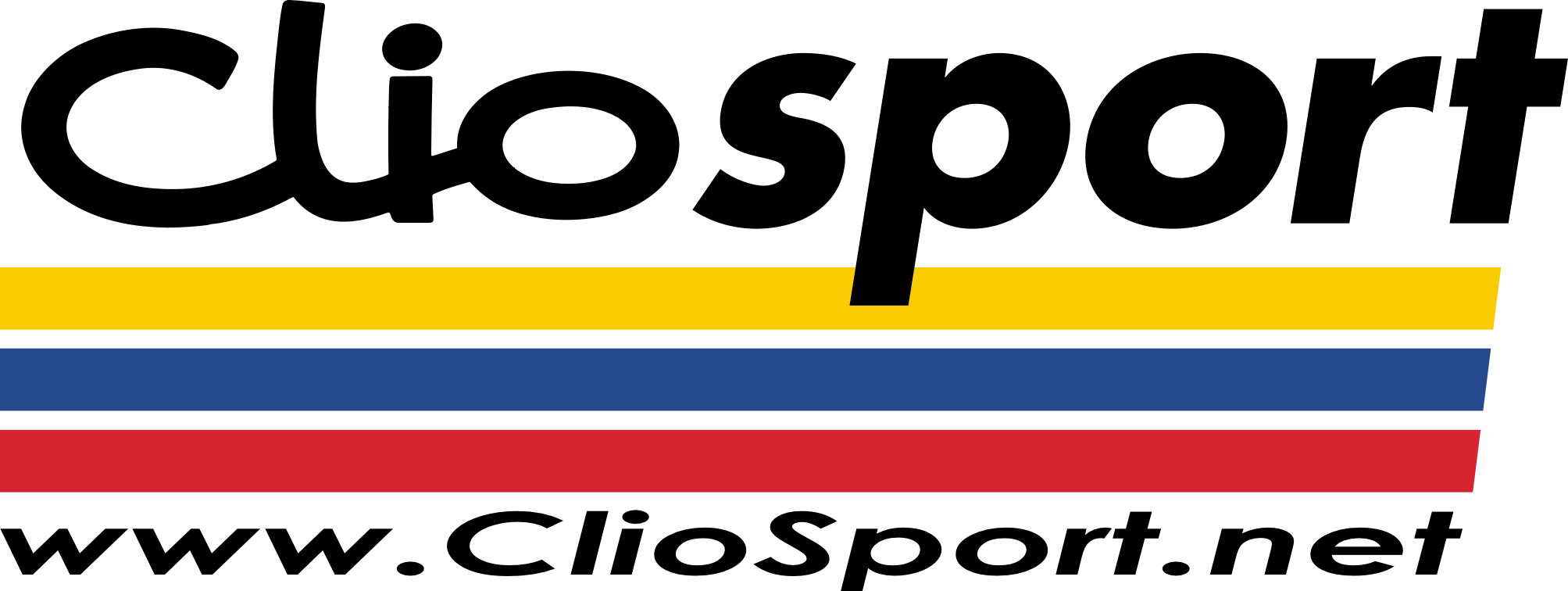UPNP = Universal Plug and Play
Basicly it automaticly forwards ports etc

Its intelligent
 Forgotten or Lost Router Password What do I do after I get online?
Forgotten or Lost Router Password What do I do after I get online?
Set up your security. By default, routers are in an unsafe configuration. Read
Improving Your Default Security for an explanation, and simple instructions about how to be safer.
- The router username is always [FONT=Arial, Helvetica, sans-serif]admin[/FONT]
- The default password is [FONT=Arial, Helvetica, sans-serif]password[/FONT] or (for older routers) [FONT=Arial, Helvetica, sans-serif]1234[/FONT]
Try the default username and password before resetting the router to the factory defaults.
When a router resets, it goes back to the state when it was new — all information that was entered by hand is
lost! Examples are critical things you need to get online, such as ISP username, ISP password, IP addresses, security keys, and ports and services that were opened. It all needs to be re-entered.
So, have your ISP information before resetting the router.
Naturally, if you moved to a new city, or if you bought a used router, the old information in the router may not be of use to you. Contact your ISP if you can't connect any computer directly to the Internet. Then, if there is a connection problem when the router is added, see
No Internet Access Through the Router
Reset for most routers with a reset button on the rear panelWrite down configuration information such as IP addresses, security keys, opened ports and services, etc., that you modified. (The default username is
admin and the password is either
password or
1234. Try these before resetting the router.)
- Press the reset button on the back until the test light blinks. This takes about 10 seconds. (To avoid accidental resets, the small button is recessed. Use a pen or paperclip to access it.)
- Release the button.
- Wait for the router to reboot.
- Log in with the default password. If the router was not cleared, try these additional steps AFTER the router has finished rebooting.
- Unplug the router's power.
- Press and hold the reset button. While the button is held down, reconnect router's power.
- Continue to hold the reset button for 20 seconds after reconnecting the power.
- Wait for the router to reboot.
- Log in with the default password.
These routers require reloading the firmware in order to recover from a lost password. Download the most recent firmware from NETGEAR's Web site before proceeding. Follow the instructions in the manual.
For routers with a 9-pin manager port on the rear panel: RT314, RT311, RM356, RT328, RT338, RH340, and RH348