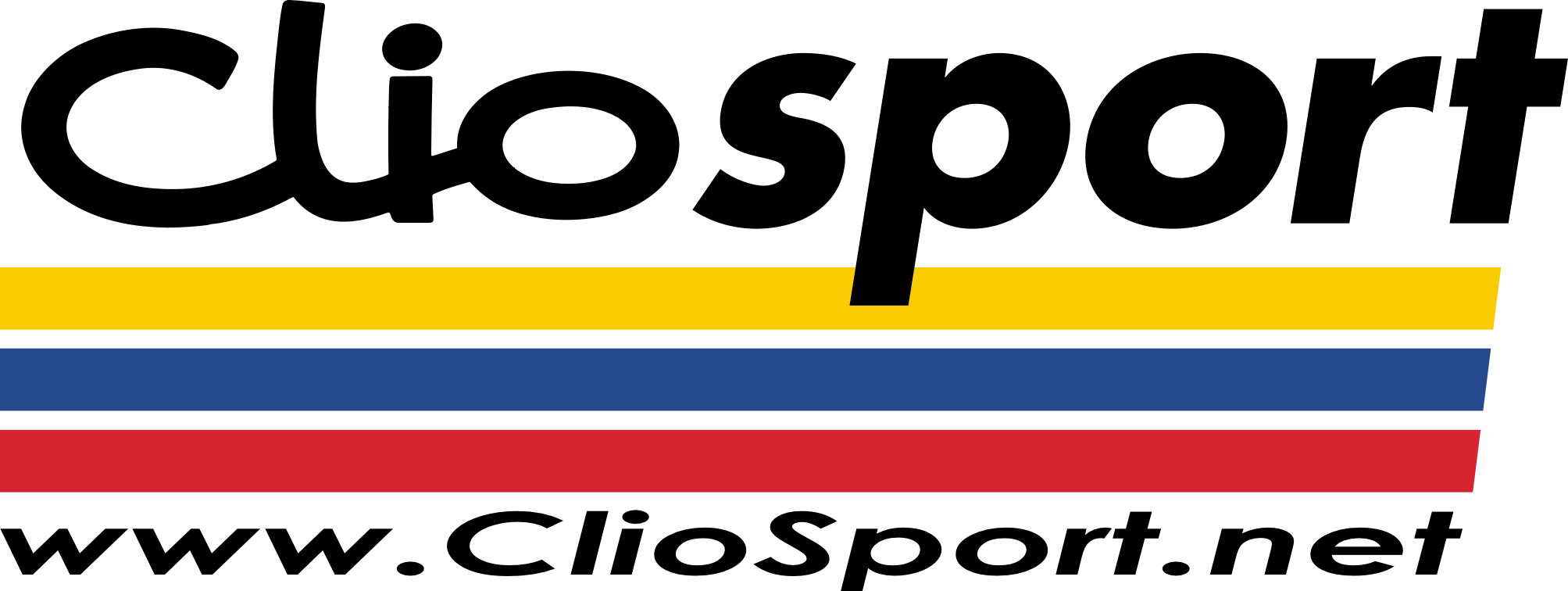ClioSport.net
-
When you purchase through links on our site, we may earn an affiliate commission. Read more here.
You are using an out of date browser. It may not display this or other websites correctly.
You should upgrade or use an alternative browser.
You should upgrade or use an alternative browser.
anyone good with paint shop?
- Thread starter Liam
- Start date
Meggy Mk4 1.6DCI 160
Create a new image and depending on if you want them vertical or horizontal, times your width or length of your new image by whatever you 6 images total, You don't mention which version of Paint shop pro, so I'm using version 5 (yeah I know, old  lol) in these screen grabs.
lol) in these screen grabs.
example: - I have 6 images are 300x225 each and want them vertical in a rectangular box..
1. Create a new image 300 wide by 1350 length.

2. Then highlight the picture you want to go in the rectangle (I'm using the red clio as an example)
'Tools>Selections>select all' bar at the top..
You should get a full area grab of your picture..

If you look at the clio picture, it's got the dotted lines round it, Now select Tools>Edit>Copy..

3. Then you'll need to transfer it to the new created image (white backdrop in the middle)
Click the new image, then
Tools>Edit>Paste>As New Selection..

4. Soon as you click that, it should transfer over the clio image into the new image as a selective image .. Like this..

you should be able to move this about freely and decide where you want it placed..
then each in turn, repeat the procedure with each of your images... You should end up with something like this...


example: - I have 6 images are 300x225 each and want them vertical in a rectangular box..
1. Create a new image 300 wide by 1350 length.
2. Then highlight the picture you want to go in the rectangle (I'm using the red clio as an example)
'Tools>Selections>select all' bar at the top..
You should get a full area grab of your picture..
If you look at the clio picture, it's got the dotted lines round it, Now select Tools>Edit>Copy..
3. Then you'll need to transfer it to the new created image (white backdrop in the middle)
Click the new image, then
Tools>Edit>Paste>As New Selection..
4. Soon as you click that, it should transfer over the clio image into the new image as a selective image .. Like this..
you should be able to move this about freely and decide where you want it placed..
then each in turn, repeat the procedure with each of your images... You should end up with something like this...
Meggy Mk4 1.6DCI 160
Would've thought using the text tool and clicking the image at the bottom would be enough. Although if your wanting extra space at the bottom of the image, same again, create a new image and add more to the total of the length again.. means you get a white background at the bottom and then just repeat the steps with your created '6 image' picture ..
Roberts your mothers brother
Roberts your mothers brother
Similar threads
- Replies
- 4
- Views
- 433
- Replies
- 12
- Views
- 254
- Replies
- 4
- Views
- 605
- Replies
- 18
- Views
- 253