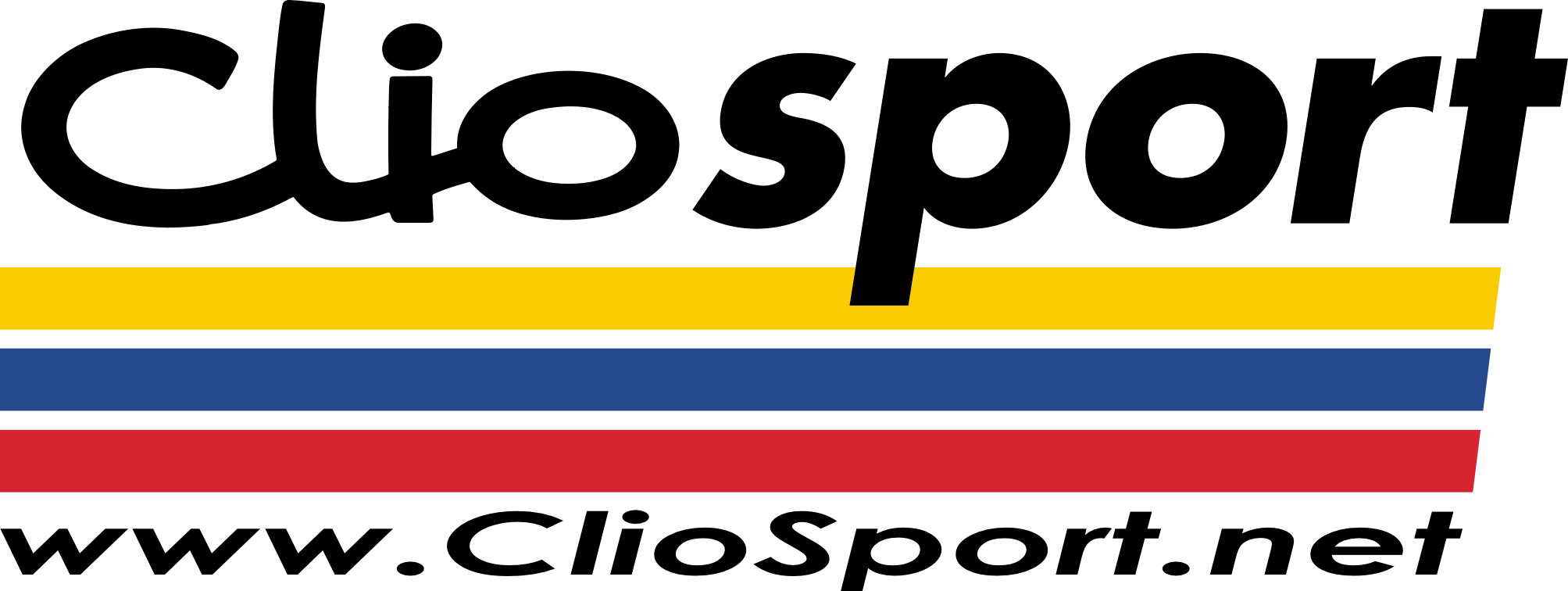If you wanted to draw a line that starts a certain distance along another existing line, there is a short cut to input the base point to where you need it, instead of drawing the line at the end of the existing line and then moving it across, say 1200mm for instance.
I know there is a shorter way of doing this but cant remember how!
Any help appreciated, cheers.
I know there is a shorter way of doing this but cant remember how!
Any help appreciated, cheers.