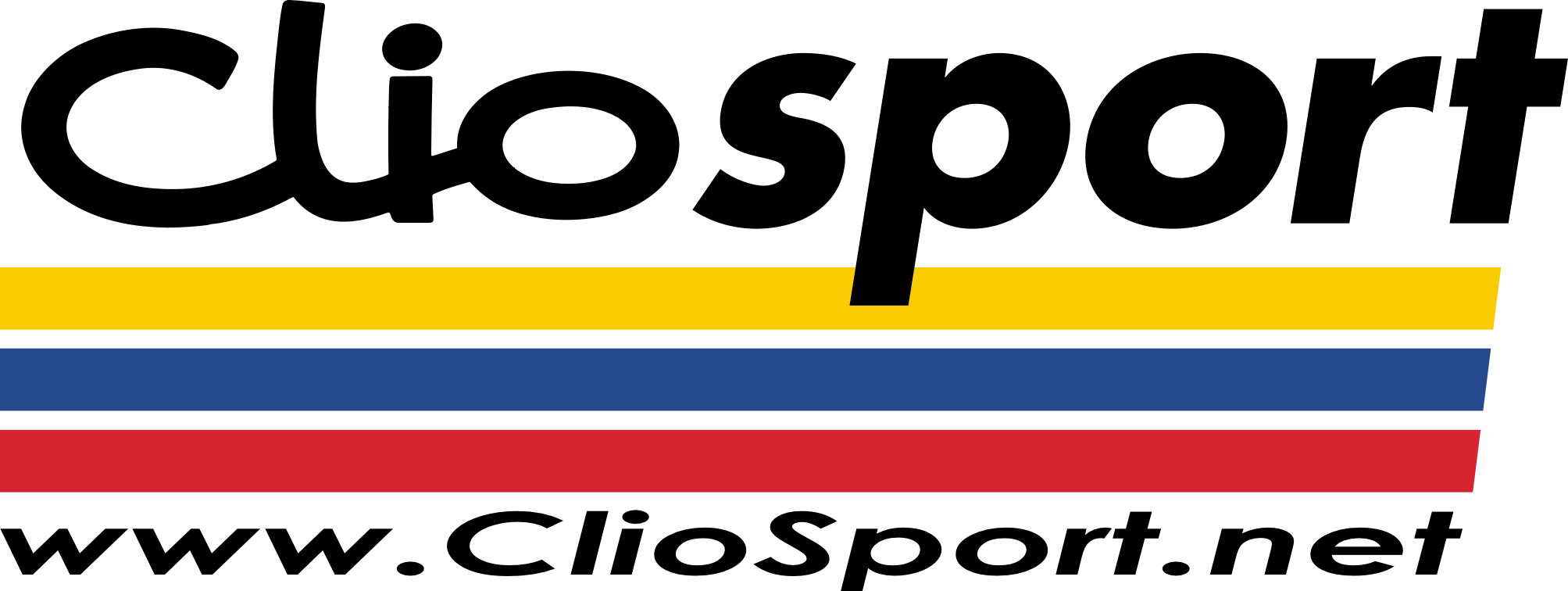Good info Ollie, but could you run down what I would do please?
I have an animated GIF. I've opened it with loads of software packages, and edited what I want to, then re-saved. They've either gone wrong and I get glitches (prob due to the package), they've been watermarked with a tag from the producer until I register or pay, or I cant seem to work out what to do (Image Ready).
With Image Ready in PS, I open the GIF and I get the 9 frames along the bottom. When I try to do any editing with the paint brush in them, I get the same message 'Editing is not allowed in this frame' or something like that. Except in frame 9 (last frame) where I can edit whatever I want.
If I open the GIF in Photoshop, I only get one image and its not animated either.
Confused.com
Thanks for your help, and hopefully you can lead me in the right direction again and how to save it back to an animated GIF at the end etc...

ok ive found out how you could edit over the original content, should be fine depending on what you actually want to edit.
Once you got the gif open in image ready, select the frame on the timeline you want to edit, then look over to the layers window (usually on the right) and add a new layer.

Then make sure the new layer is on top, and you can then edit that frame using the new layer. However if you want to edit a certain bit of the gif in one frame, and then edit it further along the time line, i reccoment you use a different frame for each edit (if you get me?)
Also, as you are adding new frames all the time, you might find it easier to rename them, as it gets confusing when theres a ton of frames. Once you have visually edited it how you want it, you will need to set when they are displayed, as by default when you add a new layer, image ready will automatically set the layer to show on each frame. Go along the timeline, select the frame you want to edit, then look over to the layer window, and to select which layers you wish to show in that frame, click the eye icon, where when the eye is there, the layer will show, and when it isnt there, the layer wont.

Once you've done that, File > save optimized as...
Somethin that might help...
once you have edited everythin, you might find it easier to hide all the new layers by default, to do this, go to the timeline window and select all the frames, then look at the layers window, and hide all the new layers you added.
Sorry this is all over the place, lol, and probably isnt that helpful, ive just woke up and dont really use imageready at all, never mind for what your after :0( Best off just playin around with it til it works :clown: