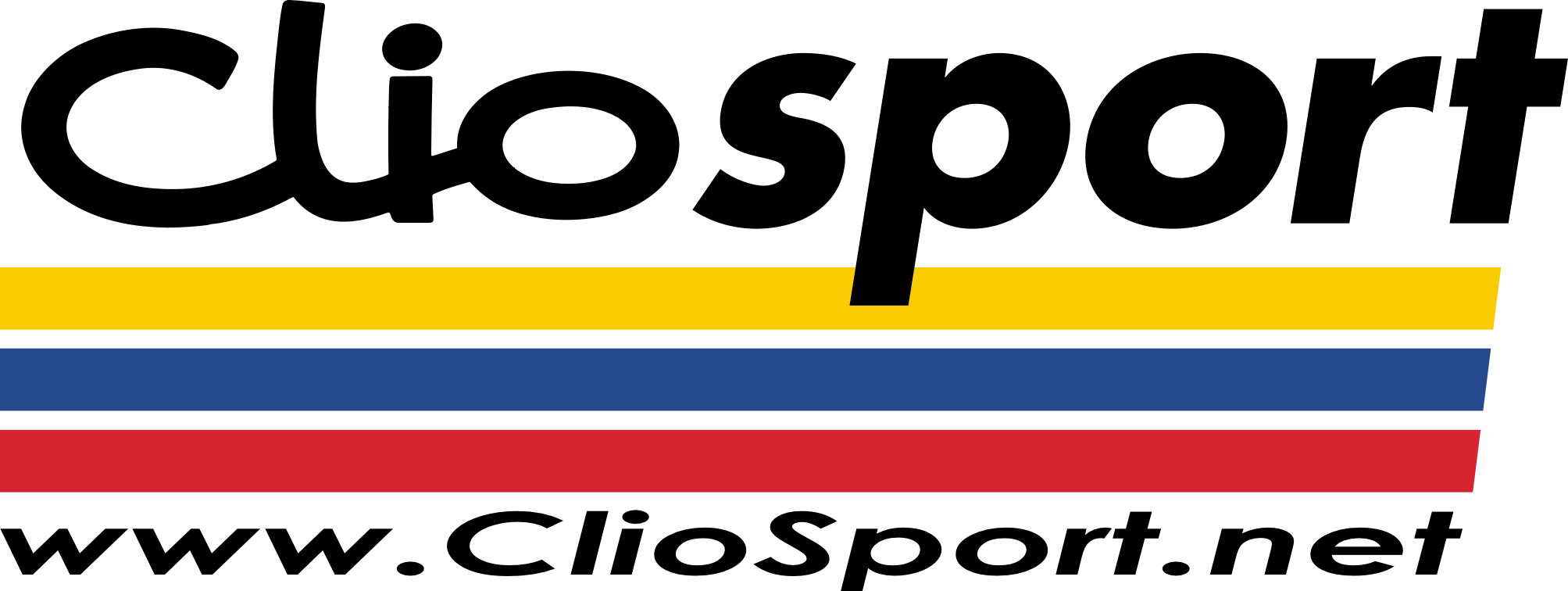ClioSport.net
-
When you purchase through links on our site, we may earn an affiliate commission. Read more here.
You are using an out of date browser. It may not display this or other websites correctly.
You should upgrade or use an alternative browser.
You should upgrade or use an alternative browser.
Help me...tearing my hair out...Itunes.
- Thread starter Dave
- Start date
Mondeo STTDCI
ALBI 197 Sonic MKII
^^How will that help?
Download the latest iTunes full installer direct from here http://www.filehippo.com/download_itunes/
If that isn't working, are you using XP/Vista? And what EXACTLY does the error message state.
Download the latest iTunes full installer direct from here http://www.filehippo.com/download_itunes/
If that isn't working, are you using XP/Vista? And what EXACTLY does the error message state.
ALBI 197 Sonic MKII
Have you downloaded iTunes from the link I provided you?
If that gives the same error, your problem could be QuickTime. Uninstall your current version of QuickTime, and download the stand-alone installer of quicktime from here: http://www.apple.com/quicktime/download/
Then try installing iTunes again.
If that gives the same error, your problem could be QuickTime. Uninstall your current version of QuickTime, and download the stand-alone installer of quicktime from here: http://www.apple.com/quicktime/download/
Then try installing iTunes again.
ALBI 197 Sonic MKII
FileHippo is working perfectly for me, try clicking this http://www.filehippo.com/download/f...22a344dd94aa64050f6f994110daa729becc1ae68459/
Mondeo STTDCI
Gone through the Apple trouble shooter;
Completely remove iTunes and QuickTime
Note: Songs you purchased from the iTunes Store or imported from CDs are saved in your My Music folder by default and are not deleted by removing iTunes.
Completely remove iTunes and QuickTime
Note: Songs you purchased from the iTunes Store or imported from CDs are saved in your My Music folder by default and are not deleted by removing iTunes.
- Quit iTunes.
- Choose Start > Control Panel.
- Windows XP and Windows 2000: In Control Panel, open Add or Remove Programs.
Windows Vista: In Control Panel, click Uninstall a program. Alternately, in Classic View of Control Panel, click Programs and Features. - Select iTunes from the list of currently installed programs, then click Remove or Uninstall.
- In Windows XP and Windows 2000, when asked if you would like to remove iTunes, select Yes.
- In Windows Vista, if your permission is needed to continue, click Continue.
- After uninstalling iTunes, do not restart if you are prompted to.
- If other entries were present for iTunes remove those as well.
- In Add or Remove Programs or Programs and Features, remove any iPod Updater applications that are listed in the same fashion as iTunes was removed.
- In Add or Remove Programs or Programs and Features, remove any QuickTime installations that are listed in the same fashion as iTunes was removed.
- Restart your computer.
- After the computer restarts, open Local Disk C: in My Computer/Computer or whichever disk programs are installed on.
- Open the Program Files folder.
- Right-click the iTunes folder and select Delete and choose Yes when asked to confirm the deletion. Note: This folder may have already been deleted if iTunes was successfully removed in steps 1-8.
- Right click the iPod folder and select Delete and choose Yes when asked to confirm the deletion.
- Right-click the QuickTime folder and select Delete and choose Yes when asked to confirm the deletion.
- Delete the QuickTime and QuicktimeVR files located in the C:\\Windows\\system32\\folder.
- Right-click on the Recycle Bin and on the shortcut menu, click Empty Recycle Bin.
- Restart your computer.
- Install the latest version of iTunes from http://www.apple.com/itunes/download.
Mondeo STTDCI
Empty your Temp directory and restart
I have done this.
- Choose Start > My Computer/Computer (or double-click My Computer on the Desktop).
- In My Computer/Computer, open Local Disk C:.
- Windows XP and Windows 2000: Open Documents and Settings.
- Windows Vista: Open Users.
- Double-click the folder that bears your username.
- Windows Vista only: If you see an AppData folder, double-click it and skip to step 12. If you don't see an AppData folder, skip to step 9.
- Windows XP only: If you see a Local Settings folder, skip to step 12. If you don't see a Local Settings folder, proceed to the next step.
- Windows XP and Windows 2000: Choose Tools > Folder Options.
- Windows Vista: Choose Organize > Folder and Search Options.
- Select the "Show hidden files and folders" button.
- Click OK.
- Double-click Local Settings or Local folder (If on Windows Vista, you must first double-click the AppData folder). If Windows needs your permission to continue, click Continue.
- Right-click on the Temp folder and on the shortcut menu, choose Delete.
- In the confirmation dialog that appears, click Yes.
- If you are unable to delete the Temp folder, close all programs, especially those in the Notification area (system tray) of the Windows Task bar shown below and repeat step 10.
- Restart your computer.
I have done this.
Mondeo STTDCI
Clean up iTunes installer files on the computer
You can download the Windows Installer Cleanup Utility from Microsoft, which will clean up any leftover installer files that may be causing issues with your current installation. To do this:
I have done this and have nothing to do with Itunes in the box.
You can download the Windows Installer Cleanup Utility from Microsoft, which will clean up any leftover installer files that may be causing issues with your current installation. To do this:
- Click here first, and read the important information about the software.
- Click the "Download the Windows Installer Cleanup Utility package now" link on that page to download a file titled msicuu2.exe.
- Open the msicuu2.exe file and follow the prompts to install it.
- Choose Start > All Programs and then click Windows Install Cleanup; the Windows Installer Clean Up Utility window appears, listing software that is currently installed on your computer.
- Select iTunes from the list and click Remove.
- Click OK in the confirmation dialog that appears.
- Repeat steps 5 and 6 if you have multiple iTunes entries listed.
- Select QuickTime from the list and click Remove.
- Click OK in the confirmation dialog that appears.
- Repeat steps 8 and 9 if you have multiple QuickTime entries listed.
- Click Exit.
- Restart the computer.
- Install the latest version of iTunes from http://www.apple.com/itunes/download.
I have done this and have nothing to do with Itunes in the box.
Mondeo STTDCI
Download QuickTime Standalone Installer
Try downloading and installing the standalone version of QuickTime from http://www.apple.com/quicktime/download/. Be sure you download the version that does not include iTunes.
I have done this. I have tried it again but the Apple site seems fucked and wont let me.
Try downloading and installing the standalone version of QuickTime from http://www.apple.com/quicktime/download/. Be sure you download the version that does not include iTunes.
I have done this. I have tried it again but the Apple site seems fucked and wont let me.
Mondeo STTDCI
Disable other conflicting software
In Windows, some background processes can cause issues for other programs and processes. These conflicts can prevent applications such as iTunes and QuickTime Player from installing. See "Using MSCONFIG to troubleshoot conflicts in Windows" for assistance disabling conflicting processes.
Additionally, some third-party security software cannot be disabled using Selective Startup (MSConfig). Because of this, it may be necessary to temporarily manually disable such software while troubleshooting installation. For assistance in configuring or disabling your security software, please contact the manufacturer.
I did this and ran my computer with nothing running. Tried the install and it still failed.
In Windows, some background processes can cause issues for other programs and processes. These conflicts can prevent applications such as iTunes and QuickTime Player from installing. See "Using MSCONFIG to troubleshoot conflicts in Windows" for assistance disabling conflicting processes.
Additionally, some third-party security software cannot be disabled using Selective Startup (MSConfig). Because of this, it may be necessary to temporarily manually disable such software while troubleshooting installation. For assistance in configuring or disabling your security software, please contact the manufacturer.
I did this and ran my computer with nothing running. Tried the install and it still failed.
Mondeo STTDCI
Make sure your folder names don't contain strange characters
If the iTunes installer (iTunesSetup) is not responding or appears frozen after launching the installer then the folder where the installer is stored may contain unusual characters. If you notice that the iTunes installer or stored in a folder like this, either rename the folder or move the iTunes installer to another location such as the Desktop before launching.
It is on the Desktop.
I even changed our username from David & Kennedy to David Kennedy incase it didnt like the &.
So what the mother f**k is the answer. Or im taking the phone back and f**king the whole thing off.
If the iTunes installer (iTunesSetup) is not responding or appears frozen after launching the installer then the folder where the installer is stored may contain unusual characters. If you notice that the iTunes installer or stored in a folder like this, either rename the folder or move the iTunes installer to another location such as the Desktop before launching.
It is on the Desktop.
I even changed our username from David & Kennedy to David Kennedy incase it didnt like the &.
So what the mother f**k is the answer. Or im taking the phone back and f**king the whole thing off.
Out of interest, try creating another user account on your computer with administrator rights, then log on as it and try installing iTunes.
That'll all but rule out the possibility of it being anything to do with your user profile.
If it does work, log back on as yourself and iTunes should launch fine.
You can then delete the other user account you created.
That'll all but rule out the possibility of it being anything to do with your user profile.
If it does work, log back on as yourself and iTunes should launch fine.
You can then delete the other user account you created.
Similar threads
- Replies
- 6
- Views
- 1K
- Replies
- 2
- Views
- 121