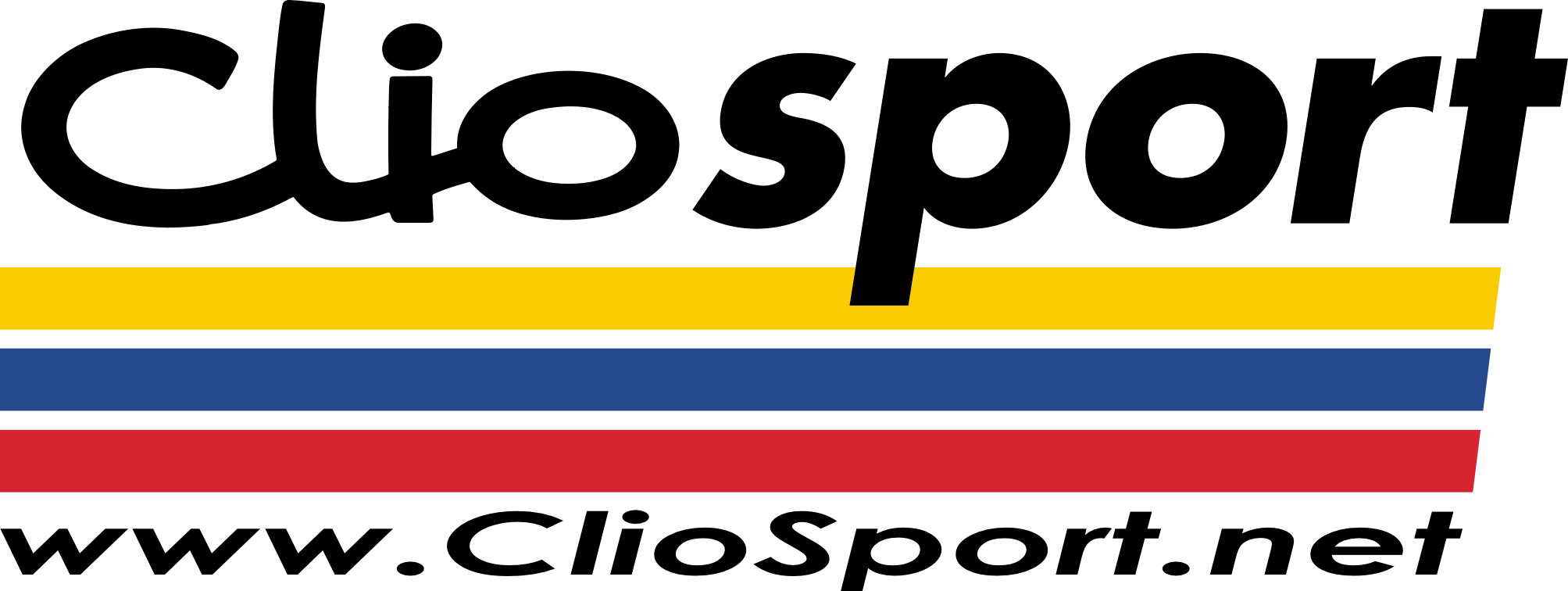Yeah both easy.
Step 1: Before you begin
Shut down your MacBook. Disconnect the power adapter, Ethernet cable, and any other cords connected to the MacBook, in order to prevent damaging the computer.
Turn the computer over.
Review and follow MacBook: How to remove or install the battery to remove the battery.
Step 2: Installing the new Memory
Using a Phillips size 00 screwdriver, unscrew the three captive screws that secure the L-bracket.
Pull out the long end of the bracket first to remove it from the battery bay of your computer. (Levers on the memory slot spring out when you remove the bracket.)
Touch a metal surface inside the computer to discharge any static electricity from your body.
If you need to remove a memory card, follow these instructions: In one swift motion, use your thumb or index finger to move the lever to the left and release it. This swift motion ejects the memory card, and the lever then springs back to the starting position. Pull out the memory module(s).
Note: If any of the following issues occur, see an Apple-authorized service technician to complete the memory card installation:
lever wobbles
lever offers no resistance
lever is stuck
lever does not return to starting position
Insert the new memory modules into the slots.
Insert the gold edge first, with the notch on the left side.
Use two fingers with firm even pressure to push in the memory modules.
If the levers don't return to the closed position, move them to the right to close them.
Note: You may need to use increased firm pressure in order to ensure that the memory seats properly. If you do not seat the memory correctly, it could result in a "no power" situation, or the memory may not being recognized by the computer.
Replace the L-bracket by inserting the short end first and tightening the screws.
Hard Drive Removal