eugegall
ClioSport Club Member
Hi All,
I have several pictures for a website. I need an identical filter put over them so they look the exact same colour afterwards. Can you all help me with the best way to do this please?
Here is an example of the an image with the filter colour i need.
Thanks in advance.
@Scrooge @andy_con @SimpleJoee @kayzee @SharkyUK @Aaron.. @nius02 @Simon N @The Russian. @Andy. @TheEvilGiraffe @Yanoo
I have several pictures for a website. I need an identical filter put over them so they look the exact same colour afterwards. Can you all help me with the best way to do this please?
Here is an example of the an image with the filter colour i need.
Thanks in advance.
@Scrooge @andy_con @SimpleJoee @kayzee @SharkyUK @Aaron.. @nius02 @Simon N @The Russian. @Andy. @TheEvilGiraffe @Yanoo

