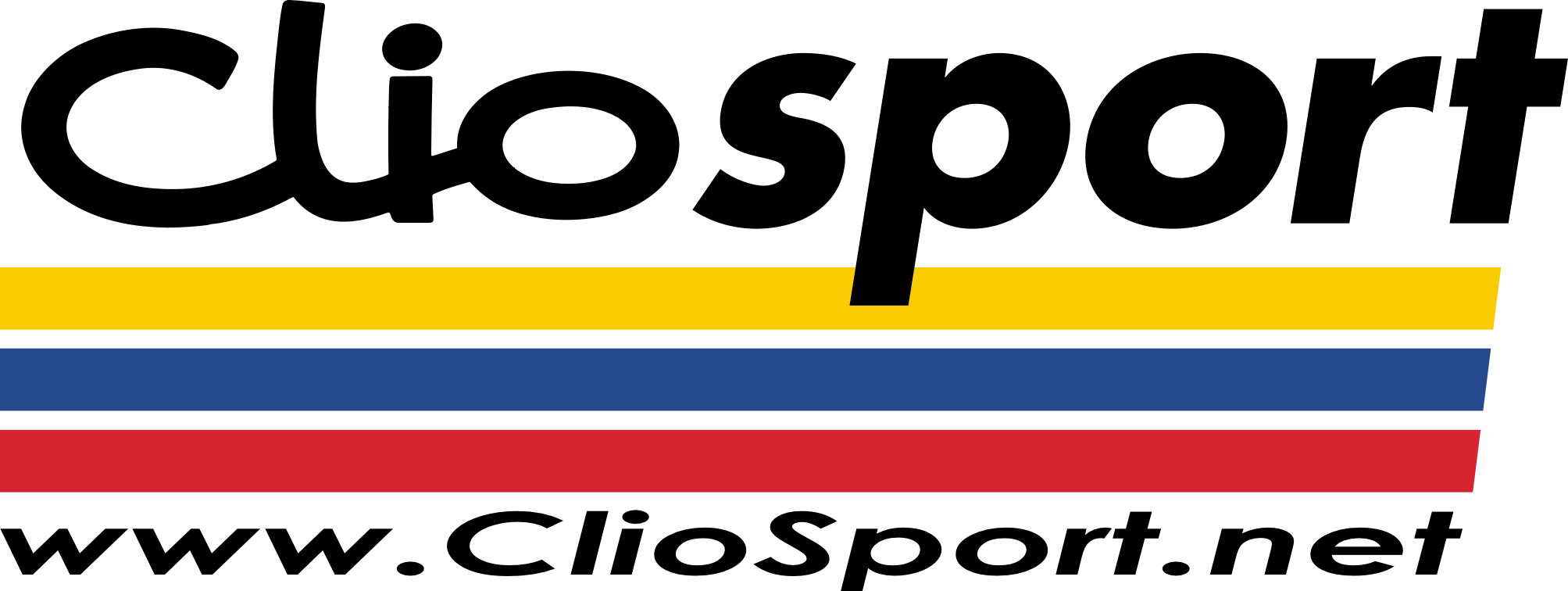850 T5. mmmm Turbo!
right im doing some work with access at work and its doing my nut.
im struggling to do something. im going to give and example and if anyone knows how to do it id be very happy.
say if i my first field is called 'MAKE' and lists ford and renault etc etc.
my 2nd field is called 'MODEL' how do i make it so that wheb make = ford only the focus and fiesta etc are available in the MODEL list, and not clio and corrola etc.
cheers.
if you can talk me though it im on msn
helmutvs@hotmail.com
ta.
im struggling to do something. im going to give and example and if anyone knows how to do it id be very happy.
say if i my first field is called 'MAKE' and lists ford and renault etc etc.
my 2nd field is called 'MODEL' how do i make it so that wheb make = ford only the focus and fiesta etc are available in the MODEL list, and not clio and corrola etc.
cheers.
if you can talk me though it im on msn
helmutvs@hotmail.com
ta.