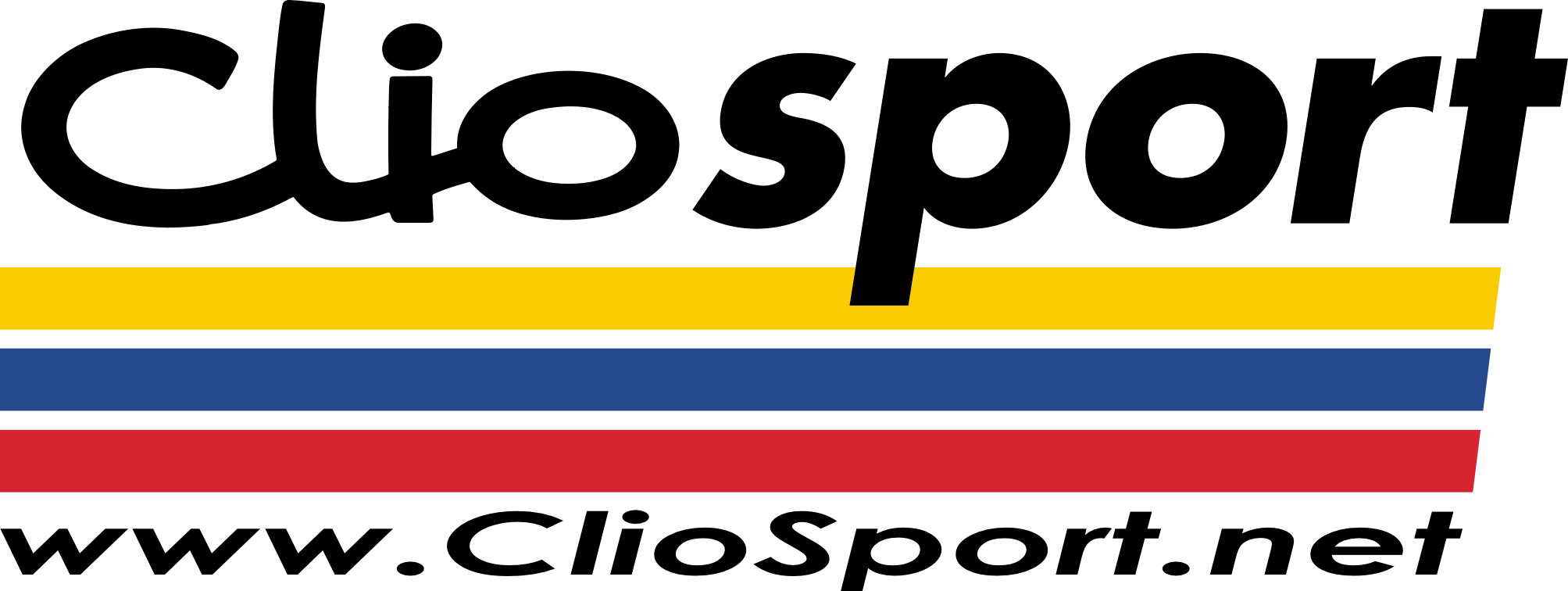"Navy" N17 TWO
Can someone please tell me there is a quicker way to save files as JPEG in CS4 ? 
I'm having a time consuming battle editing photos, adding a border & my name then having to save every one individually, select format and then quality etc.
Then when you do save it, it will ask you to save again when you close the file :S
Am I a t**t and doing something wrong or just taking the long road home with this?
Cheers
Trev
I'm having a time consuming battle editing photos, adding a border & my name then having to save every one individually, select format and then quality etc.
Then when you do save it, it will ask you to save again when you close the file :S
Am I a t**t and doing something wrong or just taking the long road home with this?
Cheers
Trev