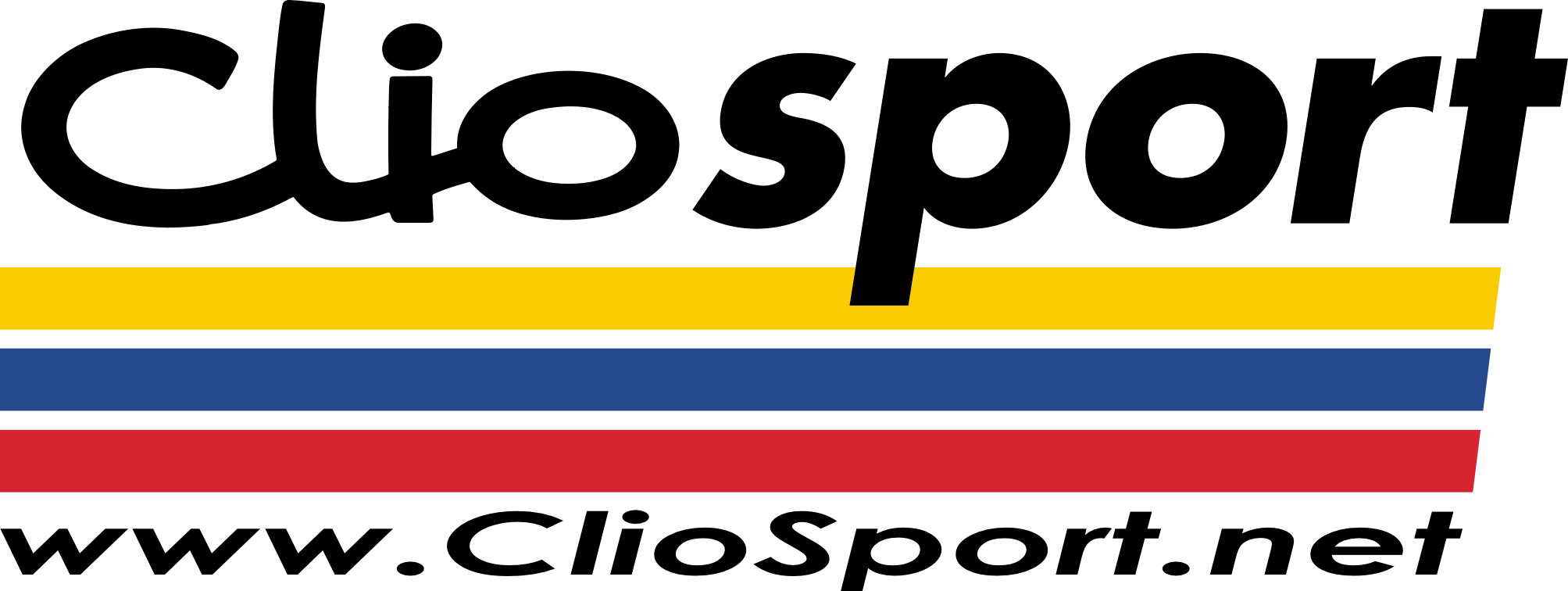ClioSport.net
-
When you purchase through links on our site, we may earn an affiliate commission. Read more here.
You are using an out of date browser. It may not display this or other websites correctly.
You should upgrade or use an alternative browser.
You should upgrade or use an alternative browser.
Can't edit Host file
- Thread starter Tigger
- Start date
Clio 182
It should work if you are running as an administator. Try running notepad and draging the host file into the open notepad window.
for your other problem y ou need to turn down the UAC controls you can do that by going into the control panel and look under user accounts for "User account control" and either turn it off or slide it down to be less annoying.
for your other problem y ou need to turn down the UAC controls you can do that by going into the control panel and look under user accounts for "User account control" and either turn it off or slide it down to be less annoying.
Bus w**ker
Copy and paste the hosts file to the desktop from its dir in System32, edit as admin with notepad and then cut and paste back to System32 overwriting the original. Only way I could edit mine and I've ripped Vista to bits to get rid of all the security s**te, it's near enough XP lol.
The whole procedure:
"The HOSTS file is in the same place that it's always been in Windows:
\windows\system32\drivers\etc. But that directory has a different set
of NTFS permissions than Windows has ever seen, as by default
administrators can't delete files, nor do they own those files. You can
give yourself enough control of HOSTS to modify it by first taking
ownership of it, then granting yourself full control to HOSTS. That's
most easily done from an elevated command prompt.
"(Note: an "elevated command prompt" means that you right-click the
Command Prompt icon
and choose "Run as administrator," and then click
"Confirm" when you get the User Account Control prompt.)
"From the elevated command prompt, type these two lines:
takeown /f c:\windows\system32\drivers\etc\hosts
icacls c:\windows\system32\drivers\etc\hosts /grant yourusername:f
"Those are two new Vista command-line tools. The first lets you take
ownership of a file or folder, as its name suggests. That line that you
typed is the simplest form of takeown: just add a "/f" and the name of
the file or folder to take ownership of. (Takeown even lets you take
ownership of things on remote systems, which can be convenient.) The
second command lets you adjust NTFS permissions and file/folder
integrity levels -- it's intended to be the replacement for cacls, which
has been around since NT 3.1, and its syntax closely mirrors cacls's.
In that command, I'm using the /grant option to allow me to give the
account "yourusername" full control; that's what the "F" stands for."
Hope that helps,
Similar threads
- Replies
- 27
- Views
- 5K
- Replies
- 27
- Views
- 12K
- Replies
- 25
- Views
- 6K
- Replies
- 224
- Views
- 46K