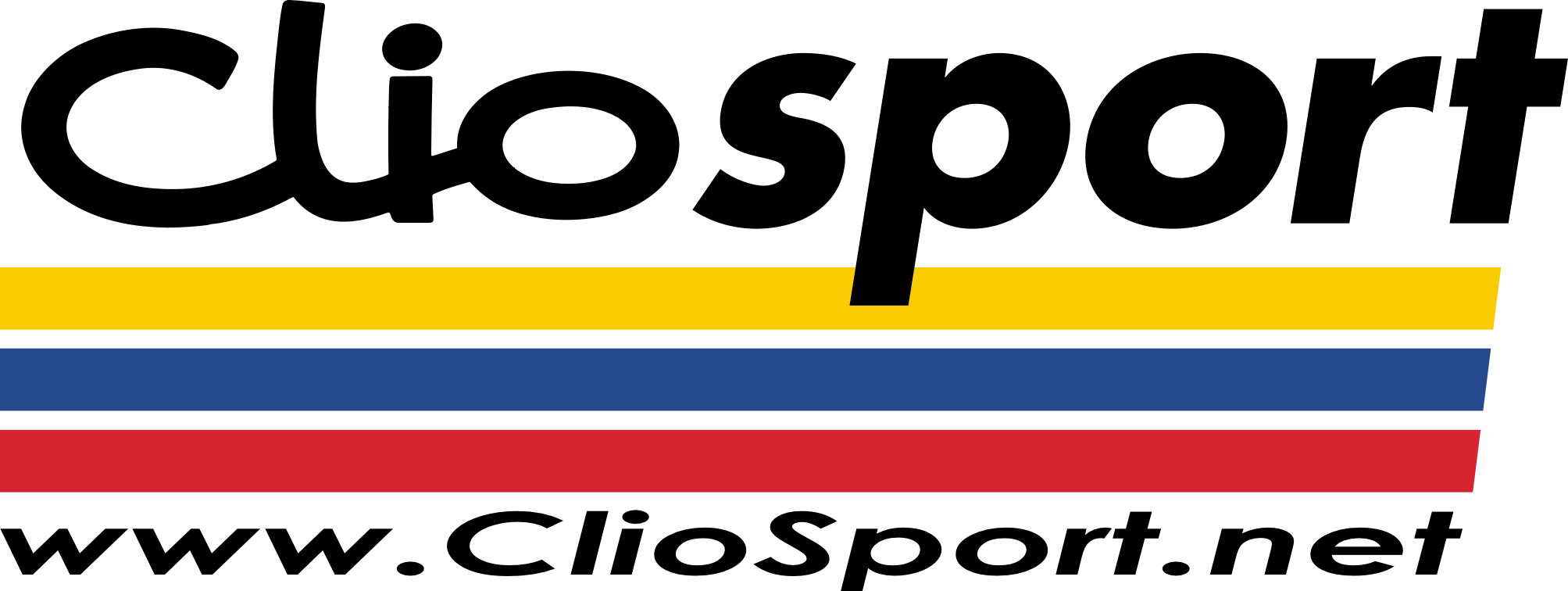ClioSport.net
-
When you purchase through links on our site, we may earn an affiliate commission. Read more here.
You are using an out of date browser. It may not display this or other websites correctly.
You should upgrade or use an alternative browser.
You should upgrade or use an alternative browser.
Formatting HDD
- Thread starter JoelDee
- Start date
R26
use the vista disc? you might be able to set up a boot disc using a cd instead of a floppy and format through that.
2004 1.2 Dynamique
start/run/cmd
format c:
job done.
Access denied as you do not have sufficient privileges.
You have to revoke this utility running in elevated mode.
2004 1.2 Dynamique
use the vista disc? you might be able to set up a boot disc using a cd instead of a floppy and format through that.
Havent got a vista disc mate, the laptop has only come with a recovery CD
Audi TT Stronic
start/run/cmd
format c:
job done.
Access denied as you do not have sufficient privileges.
You have to revoke this utility running in elevated mode.
Arent you logged on as an administrator ?
2004 1.2 Dynamique
Dont have any floppy's though, will i be able to put it onto a cd/usb drive?
Also which one shall i get?
http://www.bootdisk.com/bootdisk.htm
Also which one shall i get?
http://www.bootdisk.com/bootdisk.htm
20VT Clio & 9-5 HOT
actually cant you just boot from the windows xp cd? that should give you the option to change partitions and format before an install of windows!
I think it only 'sometimes' removes the option if you try and install windows from within windows OS itself! a fresh install should work!
I think it only 'sometimes' removes the option if you try and install windows from within windows OS itself! a fresh install should work!
Audi TT Stronic
Download a linux live cd like ubuntu live.
boot it up, open a terminal and type
hda = ide1 master
hdb = ide1 slave
hdc = ide2 master
hdd = ide2 slave
sd? = scsi/sata eg sda, sdb, sdc
you should be able to do
and you can tell by the drive size.
then run the fdisk command mentioned above and select the option to delete a partition (type h + enter to get a full list of commands)
takes 10 minutes to type this but takes 10 seconds to do.
boot it up, open a terminal and type
Code:
sudo fdisk /dev/hdahda = ide1 master
hdb = ide1 slave
hdc = ide2 master
hdd = ide2 slave
sd? = scsi/sata eg sda, sdb, sdc
you should be able to do
Code:
df -hand you can tell by the drive size.
then run the fdisk command mentioned above and select the option to delete a partition (type h + enter to get a full list of commands)
takes 10 minutes to type this but takes 10 seconds to do.
Audi TT Stronic
No probs, remember to write the changes after using fdisk.
Here is an example of one of my systems, as you can see its a very basic desktop system. The main drive here is /dev/sda1 at 178GB.
so I would now
note: ive dropped the 1 from sda as 1 relates to the partition number so is not needed as we are going to examine the whole disk !
here is a list of the commands available.
if you type p and then hit enter you will see a printout of the partition table like so
then use d + enter to delete a partition eg.
and then you would select the number of the partition you wanted to delete, in your case all of them.
finally make sure you have done everything correctly, if at any point you make a mistake exit fdisk and your changes will not be saved.
to save the changes use 'w' to write changes to disk.
Code:
/dev/sda1 178G 8.3G 161G 5% /
varrun 1014M 120K 1014M 1% /var/run
varlock 1014M 0 1014M 0% /var/lock
procbususb 1014M 136K 1014M 1% /proc/bus/usb
udev 1014M 136K 1014M 1% /dev
devshm 1014M 0 1014M 0% /dev/shm
tmpfs 1014M 33M 981M 4% /lib/modules/2.6.20-16-generic/volatileHere is an example of one of my systems, as you can see its a very basic desktop system. The main drive here is /dev/sda1 at 178GB.
so I would now
Code:
sudo fdisk /dev/sdanote: ive dropped the 1 from sda as 1 relates to the partition number so is not needed as we are going to examine the whole disk !
here is a list of the commands available.
Code:
cmcewan@MythTV-Encoder:/storage$ sudo fdisk /dev/sda
Password:
The number of cylinders for this disk is set to 24321.
There is nothing wrong with that, but this is larger than 1024,
and could in certain setups cause problems with:
1) software that runs at boot time (e.g., old versions of LILO)
2) booting and partitioning software from other OSs
(e.g., DOS FDISK, OS/2 FDISK)
Command (m for help): m
Command action
a toggle a bootable flag
b edit bsd disklabel
c toggle the DOS compatibility flag
d delete a partition
l list known partition types
m print this menu
n add a new partition
o create a new empty DOS partition table
p print the partition table
q quit without saving changes
s create a new empty Sun disklabel
t change a partition's system id
u change display/entry units
v verify the partition table
w write table to disk and exit
x extra functionality (experts only)if you type p and then hit enter you will see a printout of the partition table like so
Code:
Command (m for help): p
Disk /dev/sda: 200.0 GB, 200049647616 bytes
255 heads, 63 sectors/track, 24321 cylinders
Units = cylinders of 16065 * 512 = 8225280 bytes
Device Boot Start End Blocks Id System
/dev/sda1 * 1 23565 189285831 83 Linux
/dev/sda2 23566 24321 6072570 5 Extended
/dev/sda5 23566 24321 6072538+ 82 Linux swap / Solaristhen use d + enter to delete a partition eg.
Code:
Command (m for help): d
Partition number (1-5):and then you would select the number of the partition you wanted to delete, in your case all of them.
finally make sure you have done everything correctly, if at any point you make a mistake exit fdisk and your changes will not be saved.
to save the changes use 'w' to write changes to disk.
Audi TT Stronic
Sounds to me you need to load the SATA/SCSI controller drivers, if XP setup is saying "No HDD" found..
Ye, that is a possibility ! especially if its scsi !
2004 1.2 Dynamique
Joel, when you boot up ubuntu there is an icon on teh desktop saying 'install' just run that and a few pages in it will bring up disk druid which will let you modify the drive and show you it all graphically !
You should even be able to create NTFS partitions !
done that, says there is no system root file and wont let me alter the partitions or format them
Audi TT Stronic
No. You will loose all data from the HDD but your computer will still be able to boot from the CD drive.
Your OS has nothing to do with that process... thats all done by the BIOS.
The more your telling us the more im inclined to agree with Daz on the need for a sata driver though !
Your OS has nothing to do with that process... thats all done by the BIOS.
The more your telling us the more im inclined to agree with Daz on the need for a sata driver though !
Similar threads
- Replies
- 3
- Views
- 384
- Replies
- 0
- Views
- 455
- Replies
- 16
- Views
- 1K
- Replies
- 5
- Views
- 509