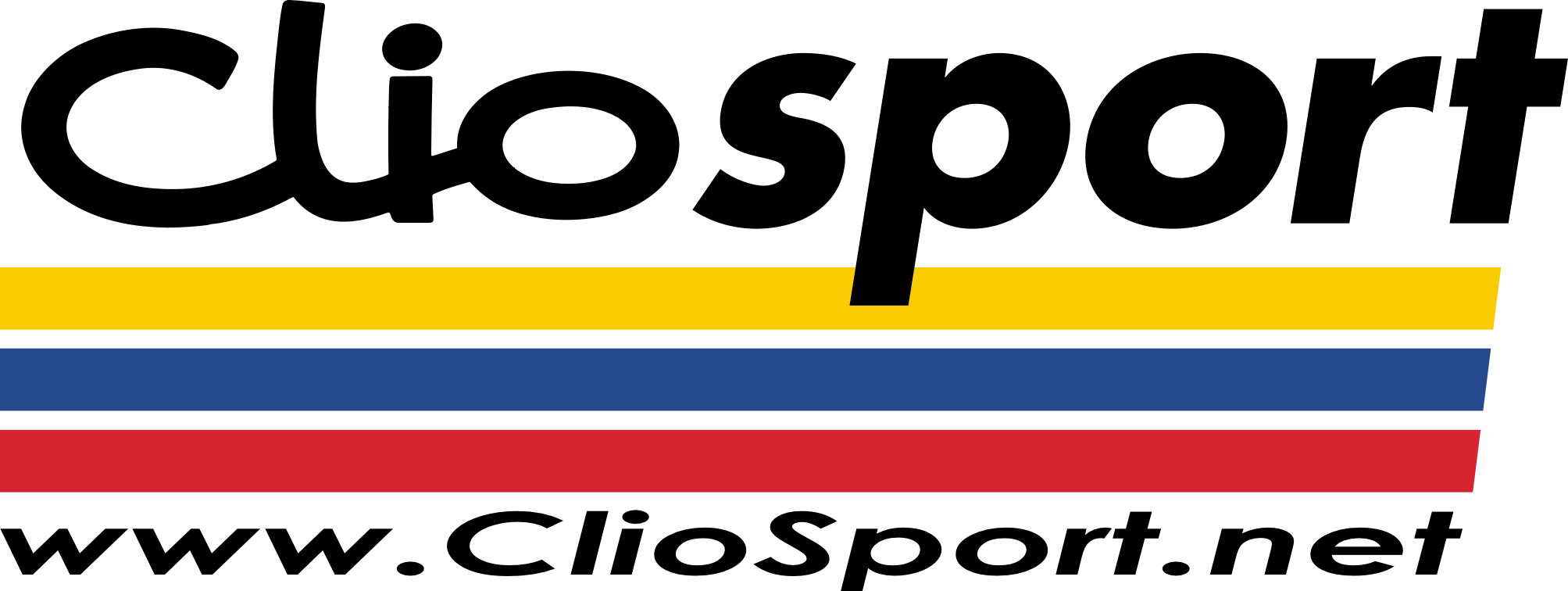Jason_E
ClioSport Club Member
Elise, 530d
I'm having a problem I have had before and its pissing me off.
All I want to do is add text to a picture, but the writing won't appear. No matter what colour it is, no matter how big it is. I've tried saving the picture as PNG, JPEG, BMP aswell as a PS file but nothing.
The text appears in the layers, So I have typed it, just not on the image
Googled this and I'm no the only one who gets this problem from time to time! But the only answers people gave were to "change font size or colour"
Brilliant.
Help please
All I want to do is add text to a picture, but the writing won't appear. No matter what colour it is, no matter how big it is. I've tried saving the picture as PNG, JPEG, BMP aswell as a PS file but nothing.
The text appears in the layers, So I have typed it, just not on the image
Googled this and I'm no the only one who gets this problem from time to time! But the only answers people gave were to "change font size or colour"
Brilliant.
Help please