172 Cup
(Please note - This is here to help you download legal material, Cliosport cannot take any responsibility if you chose to download copyrighted material and by writing this tutorial I am in no way encouraging you to do so. Please also note that some aspects of Usenet/News Server have been simplified for the purpose of this tutorial)
What are Newsgroups?
If you were to replace the word “news” with “discussion” that would probably be more of an accurate description. Newsgroups have been around since the dawn of the internet. They are essentially groups setup to discuss/promote something of interest to them. A fundamental part of Newsgroups is the ability to send information/files (articles) between them which have grown/exploded into the file sharing goliath of today.
Ok so I know I can download files from Newsgroups but how do I get my hands on them?
There are 4 main “ingredients” which you need before you can set about downloading files. These are –
1, A News server
2, A Client for downloading the articles (Files are commonly referred to as articles – A reference that’s stuck from the days scientists used Newsgroups to send articles between themselves)
3, A Usenet Binary Index (Essentially a search site similar to many Torrent sites you will have seen)
4, Finally a data verification/recovery program.
Ok so what do they all do?
News Server – Programmes such as Bit Torrent, Kazaa, Limewire etc are all known as Peer to Peer programmes. Essentially they operate by linking many 1000’s of computers together enabling the end user to download their file of choice from a number of different people. Because this method relies on 1 or more person uploading the file at their end the speed you will download at can vary from quite respectable on well seeded Torrents to absolutely awful on the less popular files.
A News Server is essentially your private connection to the world of Newsgroups (Usenet). If you find a file you want to download that is stored somewhere in the Newsgroup universe then your chosen News Server acts like a high speed courier. As there are no 3rd parties involved and downloading is not dependant upon anyone else uploading your download speeds are pretty much limited only by your connection.
Download client – Just as you would use a Torrent client to download files via Bit Torrent you need some software to handle the transfer of files from the Newsgroups to your machine. All the download client really needs to know is the details of your News Server and what file(s) you want to download. Once it has these details and the connection is made to your News Server then the download starts.
Usenet Binary Index - Don’t let the name put you off. For all intents and purposes it’s a simple search engine that searches for the file of your choice. It’s perfectly possible to search each and every News Group to see what’s on offer but with literally ten’s of thousands it’s easier just to perform a search. Rather than simply return a list of matches it provide extra information such as file types, file sizes, info on the “author” of the file and so on..
Data Verification/Recovery – Rather than spend 3 days downloading that Torrent to find out its corrupt files downloaded from News Groups come attached with “Par” files. Once your download is completed the par file is essentially used to “scan” the downloaded file(s) to search for missing data or blocks. If it finds something is missing rather than downloading everything all over again you can simply download the missing data and your recovery programme will reconstruct you file(s) for you.
Ok I can now see the advantage of News Groups but how do I get started?
First things first you need to chose a News Server. Some ISP’s provide these free of charge as part of your Broadband package however these are nearly always extremely poor in terms of speed and completion.
Most users opt to pay for a high speed, highly efficient News Server such as www.newshosting.com or http://www.giganews.com/. This costs approximately £8 a month and for that it allows you unlimited downloads at whatever speed your connection is capable of. Whether you’re on 512k or 16mb ADSL2+ it will still max out speed wise.
Signing up is simple. You simply follow the link for “Personal Accounts” then use the link to sign up for “Unlimited” Once you have completed the process you are issued with a server address (unlimted.newshosting.com), a username and a password. Make a note of these and keep them safe.
Next we need to get ourselves a download client. There are numerous about but for the sake of this tutorial I’d recommend www.newsleecher.com. Obviously follow the instructions to download the software and install it.
Once installed you need to tell it what server to use – Simply go to “servers”, “add new server” and enter the details you noted down a minute ago as demonstrated by the screenshot below….
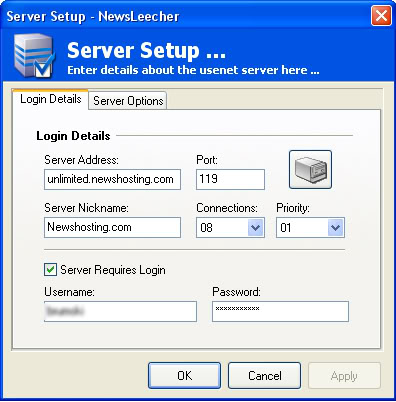
After you have successfully entered the server details go to “options” and ensure the options under “NZB Files” matches the screenshot below…
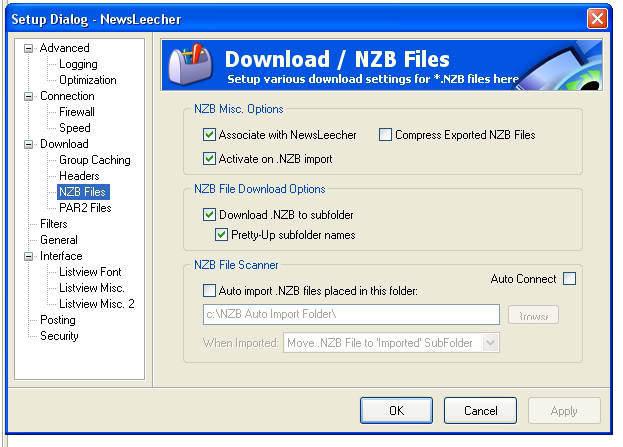
You can now close Newsleecher.
What are Newsgroups?
If you were to replace the word “news” with “discussion” that would probably be more of an accurate description. Newsgroups have been around since the dawn of the internet. They are essentially groups setup to discuss/promote something of interest to them. A fundamental part of Newsgroups is the ability to send information/files (articles) between them which have grown/exploded into the file sharing goliath of today.
Ok so I know I can download files from Newsgroups but how do I get my hands on them?
There are 4 main “ingredients” which you need before you can set about downloading files. These are –
1, A News server
2, A Client for downloading the articles (Files are commonly referred to as articles – A reference that’s stuck from the days scientists used Newsgroups to send articles between themselves)
3, A Usenet Binary Index (Essentially a search site similar to many Torrent sites you will have seen)
4, Finally a data verification/recovery program.
Ok so what do they all do?
News Server – Programmes such as Bit Torrent, Kazaa, Limewire etc are all known as Peer to Peer programmes. Essentially they operate by linking many 1000’s of computers together enabling the end user to download their file of choice from a number of different people. Because this method relies on 1 or more person uploading the file at their end the speed you will download at can vary from quite respectable on well seeded Torrents to absolutely awful on the less popular files.
A News Server is essentially your private connection to the world of Newsgroups (Usenet). If you find a file you want to download that is stored somewhere in the Newsgroup universe then your chosen News Server acts like a high speed courier. As there are no 3rd parties involved and downloading is not dependant upon anyone else uploading your download speeds are pretty much limited only by your connection.
Download client – Just as you would use a Torrent client to download files via Bit Torrent you need some software to handle the transfer of files from the Newsgroups to your machine. All the download client really needs to know is the details of your News Server and what file(s) you want to download. Once it has these details and the connection is made to your News Server then the download starts.
Usenet Binary Index - Don’t let the name put you off. For all intents and purposes it’s a simple search engine that searches for the file of your choice. It’s perfectly possible to search each and every News Group to see what’s on offer but with literally ten’s of thousands it’s easier just to perform a search. Rather than simply return a list of matches it provide extra information such as file types, file sizes, info on the “author” of the file and so on..
Data Verification/Recovery – Rather than spend 3 days downloading that Torrent to find out its corrupt files downloaded from News Groups come attached with “Par” files. Once your download is completed the par file is essentially used to “scan” the downloaded file(s) to search for missing data or blocks. If it finds something is missing rather than downloading everything all over again you can simply download the missing data and your recovery programme will reconstruct you file(s) for you.
Ok I can now see the advantage of News Groups but how do I get started?
First things first you need to chose a News Server. Some ISP’s provide these free of charge as part of your Broadband package however these are nearly always extremely poor in terms of speed and completion.
Most users opt to pay for a high speed, highly efficient News Server such as www.newshosting.com or http://www.giganews.com/. This costs approximately £8 a month and for that it allows you unlimited downloads at whatever speed your connection is capable of. Whether you’re on 512k or 16mb ADSL2+ it will still max out speed wise.
Signing up is simple. You simply follow the link for “Personal Accounts” then use the link to sign up for “Unlimited” Once you have completed the process you are issued with a server address (unlimted.newshosting.com), a username and a password. Make a note of these and keep them safe.
Next we need to get ourselves a download client. There are numerous about but for the sake of this tutorial I’d recommend www.newsleecher.com. Obviously follow the instructions to download the software and install it.
Once installed you need to tell it what server to use – Simply go to “servers”, “add new server” and enter the details you noted down a minute ago as demonstrated by the screenshot below….
After you have successfully entered the server details go to “options” and ensure the options under “NZB Files” matches the screenshot below…
You can now close Newsleecher.
Last edited:

