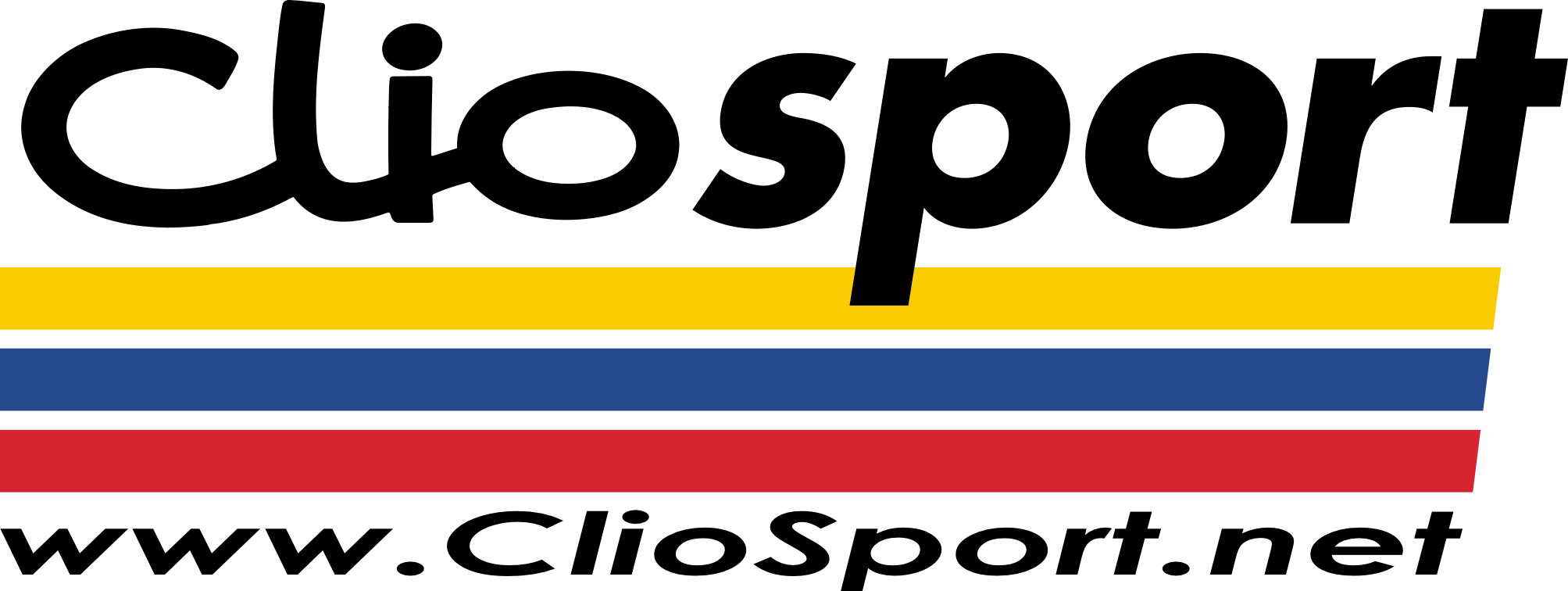ClioSport.net
-
When you purchase through links on our site, we may earn an affiliate commission. Read more here.
You are using an out of date browser. It may not display this or other websites correctly.
You should upgrade or use an alternative browser.
You should upgrade or use an alternative browser.
Computer has finally died :(
- Thread starter Trainerbrow
- Start date
Speedo Gonzales
ClioSport Club Member
3 things, the most important in this case
PEBKAC
PEBKAC
Trainerbrow
ClioSport Club Member
Mk1 Audi TT 3.2 V6
Ffs do you want a spare PC?😂😂😂
I won't be beaten 😂😂
Saying that I have had my spare tower from work this afternoon and it was lovely and quiet, unlike mine which sounds like a fuckin 747 taking off 😂😂😂
Trainerbrow
ClioSport Club Member
Mk1 Audi TT 3.2 V6
Could be a stick of dodgy ram?
Hmmmm. I didn't think about that. Probably the cheapest thing I can replace too
Speedo Gonzales
ClioSport Club Member
Let me know if you need owt budHmmmm. I didn't think about that. Probably the cheapest thing I can replace too
Trainerbrow
ClioSport Club Member
Mk1 Audi TT 3.2 V6
I genuinely give up lol. Easy to find why your computer crashes but not tried anything I've suggested.
Did you read above? I was working and it crashed, so plugged my work tower in. I haven't had time/inclination to swap everything back and try to look at the crash register yet.
R3k1355
ClioSport Club Member
Hmmmm. I didn't think about that. Probably the cheapest thing I can replace too
You can get ram testing programs, might show a fault.
You can also yank out all but one stick of ram, run the computer and see if it behaves. Keep swapping them around, dodgy stick might become apparent.
Grandpa Joe
ClioSport Club Member
Memtest
Trainerbrow
ClioSport Club Member
Mk1 Audi TT 3.2 V6
DDR3 is probably cheap enough to just lob 2 new sticks in no?
Grandpa Joe
ClioSport Club Member
Yeah would have thought soDDR3 is probably cheap enough to just lob 2 new sticks in no?
If you have a pair of sticks of ram - you could try just one at a time and see if it falls over - i've just gone through this whole process - tried new graphics card, tried replacement memory - it was just the latest windows update that was causing the crashes like your having with the fuzzy screen etc.. I looked at the reliabilty monitor it said why it was crashing and then just reverted the windows update back and it worked. Prob explains why was working good with win 10 on ssd then its updated and bosh - your having the issue. Same motherboard as you too.
Trainerbrow
ClioSport Club Member
Mk1 Audi TT 3.2 V6
If you have a pair of sticks of ram - you could try just one at a time and see if it falls over - i've just gone through this whole process - tried new graphics card, tried replacement memory - it was just the latest windows update that was causing the crashes like your having with the fuzzy screen etc.. I looked at the reliabilty monitor it said why it was crashing and then just reverted the windows update back and it worked. Prob explains why was working good with win 10 on ssd then its updated and bosh - your having the issue. Same motherboard as you too.
It used to do this ages back on Windows 7 too, so it's not a software issue.
Trainerbrow
ClioSport Club Member
Mk1 Audi TT 3.2 V6
I genuinely give up lol. Easy to find why your computer crashes but not tried anything I've suggested.
Managed to fire it back up, this is event viewer log
Trainerbrow
ClioSport Club Member
Mk1 Audi TT 3.2 V6
I have no idea what I am looking at in reliability history, other than it states hardware failure. Helpful.
I left it running again this morning, and it crashed again after an hour
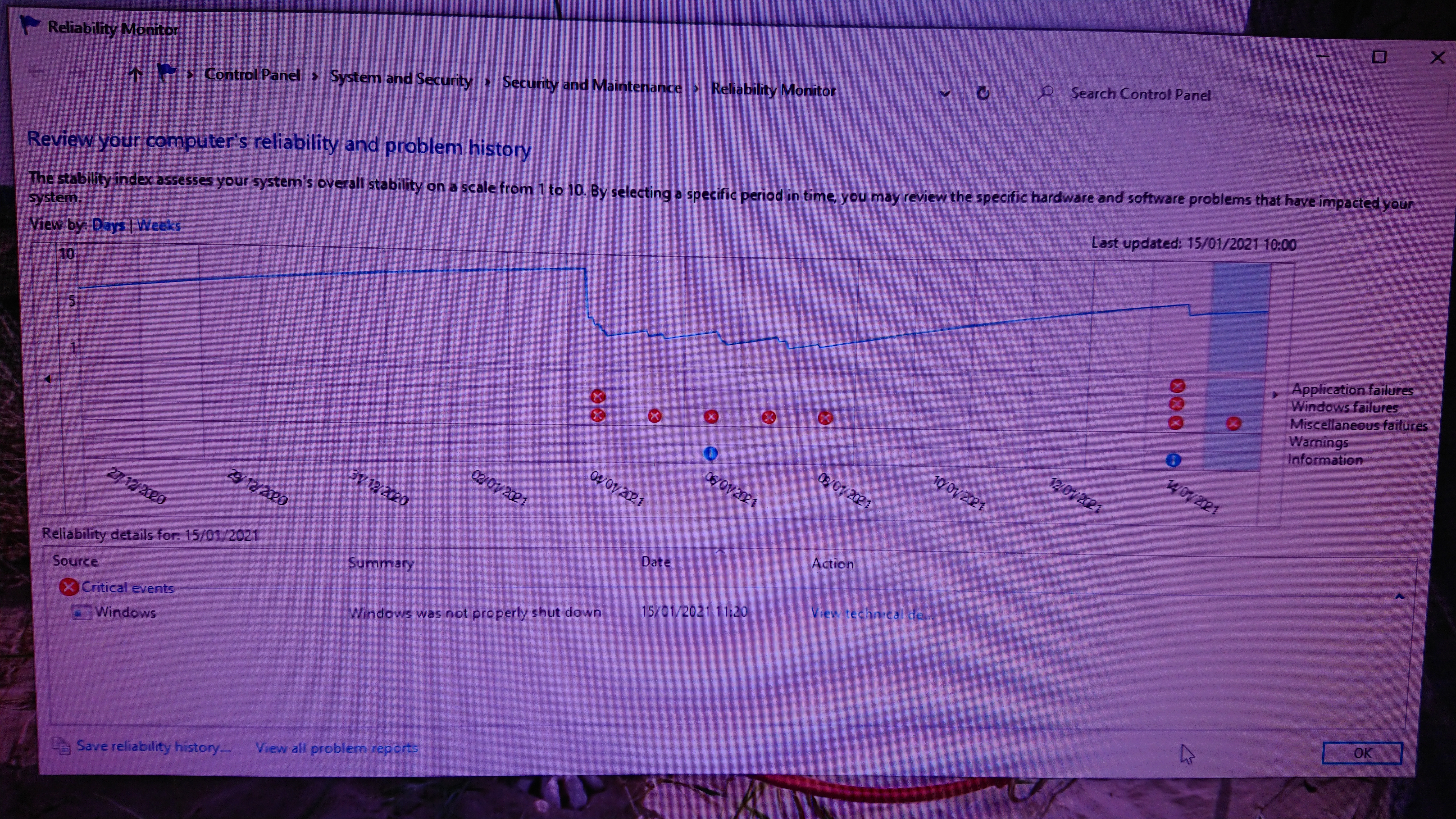
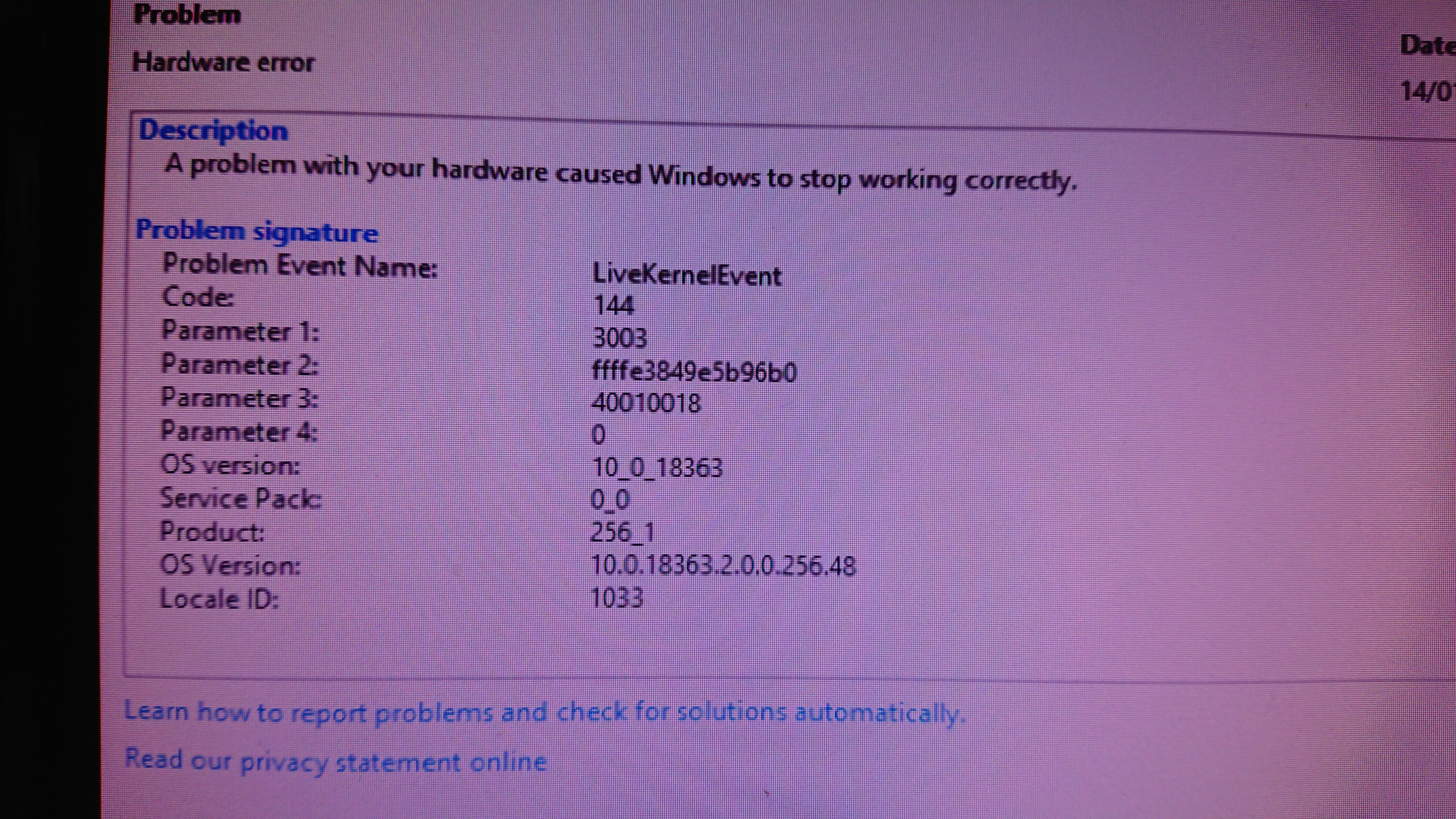
I left it running again this morning, and it crashed again after an hour
Id step back the most recent windows update and see if that cures your issue. Seems to relate to graphics card drivers same as what I was getting. Check and see when the last update was done - see if it ties in with when the issue started happening again) if so just click to step back the update. (I advised how a few pages back)
Trainerbrow
ClioSport Club Member
Mk1 Audi TT 3.2 V6
Like I say, it's been doing this for years now, before I upgraded windows 10, before I put the SSD in, and before I upgraded the graphics csrd. So I can't see how it's software related.
Speedo Gonzales
ClioSport Club Member
Nah rollback windows 10 innit, worked for 1 person so its deffo that
boultonn
ClioSport Club Member
Macan S
I had a couple of crashes on my PC lately and reliability viewer just pointed me to the memory dump file.
could be worth downloading BlueScreenViewer which should show which process is causing the crash
You might need to google the output but it might give you a better idea.
could be worth downloading BlueScreenViewer which should show which process is causing the crash
Blue screen of death (STOP error) information in dump files.
Displays information about blue screen crashes occured on your system. (MiniDump Reader)
www.nirsoft.net
Trainerbrow
ClioSport Club Member
Mk1 Audi TT 3.2 V6
It doesn't give me blue screen, it just freezes on whatever it's on, whereas before the graphics card install, it used to do that fuzzy s**t.
Its a 5 min job - worth a shot.Nah rollback windows 10 innit, worked for 1 person so its deffo that
Trainerbrow
ClioSport Club Member
Mk1 Audi TT 3.2 V6
Soooooo, when I updated the drivers, seems it updated the onboard intel graphics card, and the PC kept using that, despite the monitors being plugged into the new one.
Checked the new Asus card and that was last updated 2015, LOL. So updated that, and disabled the intel one.
Fingers crossed and touch wood, it’s been alright yesterday today, and I’ve been giving it a beating too, using youtube,, playing vids, accessing hard drives etc in the background whilst using the remote to work, and the temps have been rock steady too at 40deg for the card and CPU. Might even turn down those jet engines for fans.
Checked the new Asus card and that was last updated 2015, LOL. So updated that, and disabled the intel one.
Fingers crossed and touch wood, it’s been alright yesterday today, and I’ve been giving it a beating too, using youtube,, playing vids, accessing hard drives etc in the background whilst using the remote to work, and the temps have been rock steady too at 40deg for the card and CPU. Might even turn down those jet engines for fans.
Speedo Gonzales
ClioSport Club Member
Nah rollback Windows mate, that WILL sort it!Soooooo, when I updated the drivers, seems it updated the onboard intel graphics card, and the PC kept using that, despite the monitors being plugged into the new one.
Checked the new Asus card and that was last updated 2015, LOL. So updated that, and disabled the intel one.
Fingers crossed and touch wood, it’s been alright yesterday today, and I’ve been giving it a beating too, using youtube,, playing vids, accessing hard drives etc in the background whilst using the remote to work, and the temps have been rock steady too at 40deg for the card and CPU. Might even turn down those jet engines for fans.
GiT
ClioSport Club Member
Shit little Yaris...
Soooooo, when I updated the drivers, seems it updated the onboard intel graphics card, and the PC kept using that, despite the monitors being plugged into the new one.
Checked the new Asus card and that was last updated 2015, LOL. So updated that, and disabled the intel one.
Fingers crossed and touch wood, it’s been alright yesterday today, and I’ve been giving it a beating too, using youtube,, playing vids, accessing hard drives etc in the background whilst using the remote to work, and the temps have been rock steady too at 40deg for the card and CPU. Might even turn down those jet engines for fans.
New CPU paste, Windows10debloater, reseat the RAM, Turn OFF the onboard GFX if using a GFX card...
Trainerbrow
ClioSport Club Member
Mk1 Audi TT 3.2 V6
New CPU paste, Windows10debloater, reseat the RAM, Turn OFF the onboard GFX if using a GFX card...
Apart from the windows thing, done all that now.
Hopefully this will be golden now
Trainerbrow
ClioSport Club Member
Mk1 Audi TT 3.2 V6
OK, so we had a little freeze again this morning
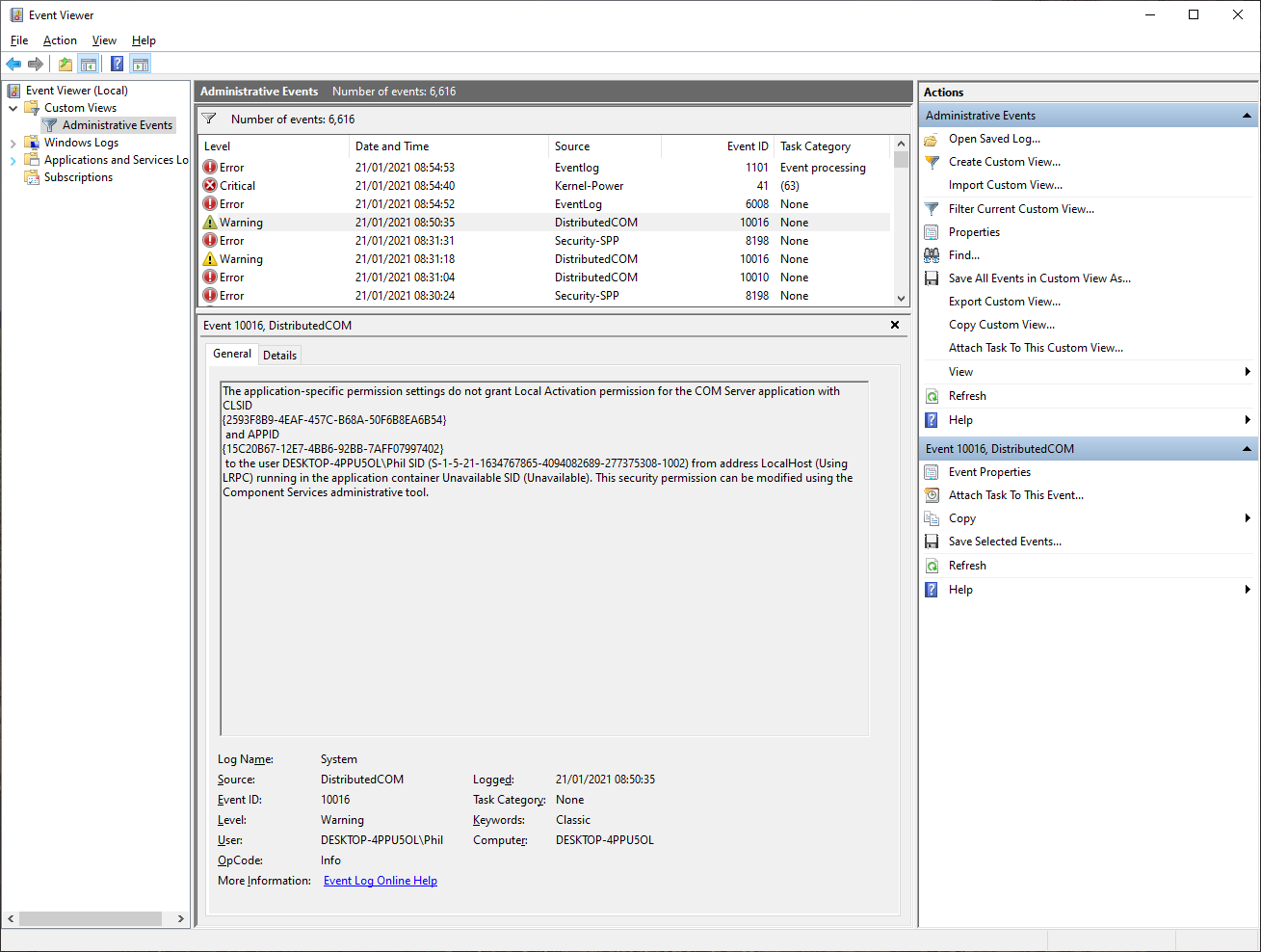
PICNIC is better3 things, the most important in this case
PEBKAC
GiT
ClioSport Club Member
Shit little Yaris...
Get WireShark on it and see if something on the network is pinging it and causing it (Unlikely, but possible).
Download the DDU program to clear ALL Graphics Card drivers and re-install a fresh, single one.
Windows10debloater needs running to clear out crap it won't need.
What Security is it running?
Download the DDU program to clear ALL Graphics Card drivers and re-install a fresh, single one.
Windows10debloater needs running to clear out crap it won't need.
What Security is it running?
GiT
ClioSport Club Member
Shit little Yaris...
DCOM event ID 10016 means that certain processes don't have permissions to the DCOM components that are mentioned in the event logs. To resolve this, kindly follow the steps below:
Important: The section, method, or task provided on the link above contains steps that tell you how to modify the registry. However, serious problems might occur if you modify the registry incorrectly. Therefore, make sure that you follow the steps carefully. For added protection, back up the registry before you modify it. Then, you can restore the registry if a problem occurs. For more information about how to back up and restore the registry, refer to the following Microsoft Knowledge Base article: How to back up and restore the registry in Windows.
1. From the Start menu, type regedit.exe in the search box, and then press Enter. If you are prompted for an administrator password or for confirmation, type the password or provide confirmation.
2. Go to HKEY_Classes_Root\CLSID\{6B3B8D23-FA8D-40B9-8DBD-B950333E2C52}.
Note: *CLSID* stand for the ID that appears in your event viewer error. In your case, it's {6B3B8D23-FA8D-40B9-8DBD-B950333E2C52}.
3. Right click on it then select Permissions.
4. Click on Advance and change the owner to Administrators. Once done, click the box that will appear below the owner line.
5. Apply full control.
6. Go to HKEY_LocalMachine\Software\Classes\AppID\{4839DDB7-58C2-48F5-8283-E1D1807D0D7D}.
Note: *AppID* is the ID that appears in your event viewer. In your case it's {4839DDB7-58C2-48F5-8283-E1D1807D0D7D}.
7. Right click on it then select Permission.
8. Click on Advance and then change the owner to Administrators group.
9. Click the box that will appear below the owner line.
10. Click on Apply and grant full control to the Administrators group.
11. Close all tabs and go to Administrative tools.
12. Open Component Services.
13. Click on Computer, select My Computer, and then click on DCOM.
14. Look for the corresponding service that appears on the error viewer [Immersive Shell].
15. Right click on it then click on Properties.
16. Click on the Security tab, and then click on Add User. Add Local Service then click on Apply.
17. Tick the Activate local box.

That's the link to the site notifying it...
Important: The section, method, or task provided on the link above contains steps that tell you how to modify the registry. However, serious problems might occur if you modify the registry incorrectly. Therefore, make sure that you follow the steps carefully. For added protection, back up the registry before you modify it. Then, you can restore the registry if a problem occurs. For more information about how to back up and restore the registry, refer to the following Microsoft Knowledge Base article: How to back up and restore the registry in Windows.
1. From the Start menu, type regedit.exe in the search box, and then press Enter. If you are prompted for an administrator password or for confirmation, type the password or provide confirmation.
2. Go to HKEY_Classes_Root\CLSID\{6B3B8D23-FA8D-40B9-8DBD-B950333E2C52}.
Note: *CLSID* stand for the ID that appears in your event viewer error. In your case, it's {6B3B8D23-FA8D-40B9-8DBD-B950333E2C52}.
3. Right click on it then select Permissions.
4. Click on Advance and change the owner to Administrators. Once done, click the box that will appear below the owner line.
5. Apply full control.
6. Go to HKEY_LocalMachine\Software\Classes\AppID\{4839DDB7-58C2-48F5-8283-E1D1807D0D7D}.
Note: *AppID* is the ID that appears in your event viewer. In your case it's {4839DDB7-58C2-48F5-8283-E1D1807D0D7D}.
7. Right click on it then select Permission.
8. Click on Advance and then change the owner to Administrators group.
9. Click the box that will appear below the owner line.
10. Click on Apply and grant full control to the Administrators group.
11. Close all tabs and go to Administrative tools.
12. Open Component Services.
13. Click on Computer, select My Computer, and then click on DCOM.
14. Look for the corresponding service that appears on the error viewer [Immersive Shell].
15. Right click on it then click on Properties.
16. Click on the Security tab, and then click on Add User. Add Local Service then click on Apply.
17. Tick the Activate local box.
Persistent PC freeze and crash with Dcom 10016 being the problem
Hi all, i get this event ID everytime my pc crashes (freeze), Dcom 10016 The application-specific permission settings do not grant Local Activation permission for the COM Server application with CLSID
answers.microsoft.com
That's the link to the site notifying it...
Do thisJust bin it
You've tested Win 7 and Win 10 = it's not software so let's focus on hardware
1. you've messed about with RAM - so it's not that
2. you've swapped the disk drive - so it's not that
3. you've disabled the onboard graphics and put in a (presumably known good) GPU - things apparently got a bit better - this is pointing us towards part of your mobo being fucked
4. You've tried swapping the paste on the CPU and temps are ok
the only things left to do is buy another CPU but I am going to guess this PC is old so sourcing a compatible CPU is probably going to cost you more in time than it is to just upgrade your PC
Just accept your loss and move on and be grateful the disk is fine so you have your data.
But this happened 4 mins approx before the crash - not at the time of crash from the log?DCOM event ID 10016 means that certain processes don't have permissions to the DCOM components that are mentioned in the event logs. To resolve this, kindly follow the steps below:
Important: The section, method, or task provided on the link above contains steps that tell you how to modify the registry. However, serious problems might occur if you modify the registry incorrectly. Therefore, make sure that you follow the steps carefully. For added protection, back up the registry before you modify it. Then, you can restore the registry if a problem occurs. For more information about how to back up and restore the registry, refer to the following Microsoft Knowledge Base article: How to back up and restore the registry in Windows.
1. From the Start menu, type regedit.exe in the search box, and then press Enter. If you are prompted for an administrator password or for confirmation, type the password or provide confirmation.
2. Go to HKEY_Classes_Root\CLSID\{6B3B8D23-FA8D-40B9-8DBD-B950333E2C52}.
Note: *CLSID* stand for the ID that appears in your event viewer error. In your case, it's {6B3B8D23-FA8D-40B9-8DBD-B950333E2C52}.
3. Right click on it then select Permissions.
4. Click on Advance and change the owner to Administrators. Once done, click the box that will appear below the owner line.
5. Apply full control.
6. Go to HKEY_LocalMachine\Software\Classes\AppID\{4839DDB7-58C2-48F5-8283-E1D1807D0D7D}.
Note: *AppID* is the ID that appears in your event viewer. In your case it's {4839DDB7-58C2-48F5-8283-E1D1807D0D7D}.
7. Right click on it then select Permission.
8. Click on Advance and then change the owner to Administrators group.
9. Click the box that will appear below the owner line.
10. Click on Apply and grant full control to the Administrators group.
11. Close all tabs and go to Administrative tools.
12. Open Component Services.
13. Click on Computer, select My Computer, and then click on DCOM.
14. Look for the corresponding service that appears on the error viewer [Immersive Shell].
15. Right click on it then click on Properties.
16. Click on the Security tab, and then click on Add User. Add Local Service then click on Apply.
17. Tick the Activate local box.

Persistent PC freeze and crash with Dcom 10016 being the problem
Hi all, i get this event ID everytime my pc crashes (freeze), Dcom 10016 The application-specific permission settings do not grant Local Activation permission for the COM Server application with CLSIDanswers.microsoft.com
That's the link to the site notifying it...
Speedo Gonzales
ClioSport Club Member
Have you tried rolling back windows?
Imagine taking this to a computer shop with the issue/s. You listen to their advice but don’t actually do what they reccomended, then try somewhere else for the lols, and somewhere else, and somewhere else.
Meanwhile the first shop is wondering what’s going on when you turn back up with the same issue months later
Repeat ad infinitum
That’s what this thread feels like.
#justrowitinthebin
Meanwhile the first shop is wondering what’s going on when you turn back up with the same issue months later
Repeat ad infinitum
That’s what this thread feels like.
#justrowitinthebin
Similar threads
- Replies
- 25
- Views
- 4K